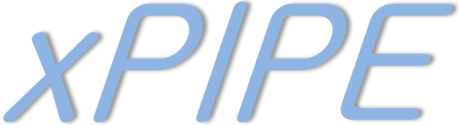
The medical image delivery system
of University Hospital Münster

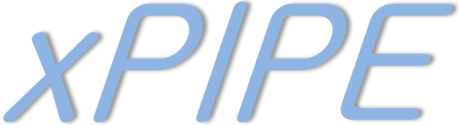
The medical image delivery system
of University Hospital Münster

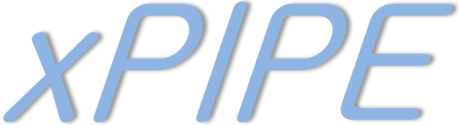 can be installed and used on any PC with Windows operating system (at least Windows 10, 64 bit). In addition, a internet connection is required.
can be installed and used on any PC with Windows operating system (at least Windows 10, 64 bit). In addition, a internet connection is required.
The installation usually does not require administrator rights.
The term “radiological image data” is understood to mean only files in DICOM format. Only data in DICOM format can be sent with this software.
1. Click on "xPIPE Download" on our homepage.
2. Save the offered installation file on your PC.
3. Switch to the directory with the downloaded installation file using Windows Explorer.
4. Start xPIPE installation wizard by double clicking on the installation file.
5. In the installation wizard select "Install".
Note: The installation runs exclusively for the user currently logged on to the PC. If required, the installation must be repeated for each additional user.
1. If not already done, perform the xPIPE installation once.
2. A xPIPE launch link can be found in your Windows Start menu and on your Windows desktop.
3. Start xPIPE by double-clicking the link.
After the start, follow the steps in the software.
1. Enter your first and last names.
This is a required field.
2. Enter your email address.
Enter the email address where you can be reached by the recipient. This is a required field.
3. Enter the email address of the recipient at University Hospital Münster.
If known, enter the recipient's email address. You may only use recipients within University Hospital Münster whose address ends in @ukmuenster.de. When specifying a recipient, he or she will be notified of the receipt of the images by email.
4. Enter a message for the recipient.
You can enter an accompanying text which will be forwarded to the recipient. In particular, you should provide further contact details in the case of queries.
5. Select the folder or drive that contains the image data.
With the directory selection dialogue you can, for example, select a CD or DVD drive, a USB stick or a folder on the hard drive. The content of a folder is automatically searched for DICOM files.
6. Start transmission.
By pressing the start button, the previously specified folder is checked for radiological image data. The image data that is found is then sent to the University Hospital Münster.
7. Track the status. (Transmission may take several minutes.)
You can monitor the progress and success of the transmission in the status window. Should the transmission of some images fail, you may be asked if you want to try again. Please note that the rate of transfer depends on the bandwidth of your Internet connection and the number of images to be transmitted. Therefore, a transfer may take several minutes.
You have further questions or need assistance? Please contact us.